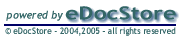Viewing Documents
eDocStore, by default, lists all the documents in ascending order by their title.
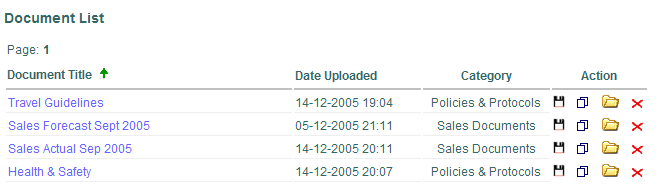
To list documents by their title in descending order, click the  alongside the 'Document Title' column heading.
alongside the 'Document Title' column heading.
To change the order back to ascending order, click the  alongside the 'Document Title' coloumn heading.
alongside the 'Document Title' coloumn heading.
Documents are, by default, grouped into 15 documents per listing page. For example, if you have, say, 50 documents in eDocStore you will see above the list 'Page: 1 2 3'. The first fifteen documents will be listed - click 'Page 2' to see documents 16 to 30 in the list and so on. See, 'configure eDocStore' for information about to change the number of documents listed on each listing page.
To view a document, click the document title in the list. Most documents will display but some of the more obscure file formats may not.
All documents can be downloaded by clicking the  alongside the document. You can choose where you would like to
save the document on your system.
alongside the document. You can choose where you would like to
save the document on your system.
Adminstration View - to begin managing documents and categories you must be logged in to eDocStoreSE. You can add a password to your config.php file in the lib folder. See the configuration section in this 'How To...' for more infomration
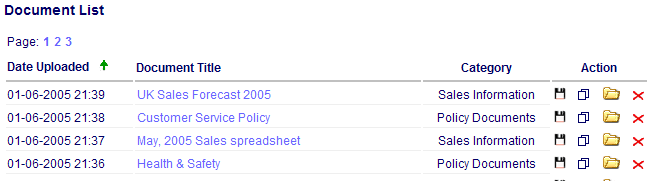
By default, most of the common file formats can be displayed including Microsoft Word, Excel, PowerPoint, text, rtf, pdf (provided Adobe Acrobat Reader is installed on your system), picture formats such as bmp, png, jpeg, jpg, gif, etc.. See, 'configure eDocStore' for information about to add or delete acceptable file types.