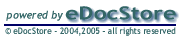Adding Documents
Click 'Add' in the 'Manage Documents' section of the menu.
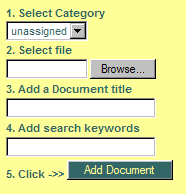
1. Select the category into which you want to add this new document.
2. Click 'Browse' to find the document you wish to add. A 'Choose File' dialog box will open and you can use it to browse to the folder containing your document and to select the document to be added. Select the document and click 'Open' on the 'Choose file' dialog box. The path and filename will be automatically loaded into the adjacent input box.
3. Enter a title into the 'Document title' input box - use a title that describes the document. Remember that the title of a document can be searched. Look at the examples in the graphic in the 'View Documents' section of 'How to . . .' to give you some ideas. If you leave the 'Document title' box empty the filename of the document you add will be used by default.
4. Enter some keywords about the document into the 'Search Keywords' input box.
Later, when you are trying to find a document, searching for titles and keywords can be very helpful. Keywords are not visible when the document is listed.
Click 'Add Document'. It will be added to eDocStore and appear at the top of the document list.